Typing or editing in the MModal Editor requires a unique approach to Axis Diagnoses, which are commonly found in Psychiatric reports. Axis Diagnoses are a list of diagnostic impressions listed as Axis I, Axis II, etc.
As part of the automated rendering process, the transcriptionist or editor should not be required to include the words Axis or the Roman numerals for the diagnoses. Instead, the transcriptionist or editor simply treats a list of Axis Diagnoses as any other list, with the shortcut CTRL+L.
The transcriptionist or editor should use the shortcut CTRL+M to indent additional diagnoses, which may be considered Axis Ia, Axis Ib, etc.
The most common way of handling Axis Diagnoses is described below. Your instructions may vary; confirm with your supervisor for instructions specific to your account(s).
Identify Axis Diagnoses in the MModal Editor |
| 1. | Axis Diagnoses are psychiatric diagnoses that are listed as Axis I, Axis II, Axis III, etc. An example is shown below. |

| 2. | In the MModal Editor, Axis Diagnoses are handled automatically through the rendering process. In order to make certain the rendering process correctly formats your Axis Diagnoses, you may be instructed to use a specific section title to identify when you require Axis Diagnoses, such as Psychiatric Diagnoses, Psychiatric Impression, or simply Impression. |
The reason you may be required to use a specific section title is so the automated rendering process can correctly find and format the Axis Diagnoses separately from a common list.
To begin identifying an Axis Diagnoses list, insert the correct section title, as shown in the example below. If you are editing a document, verify that the section title is correct.
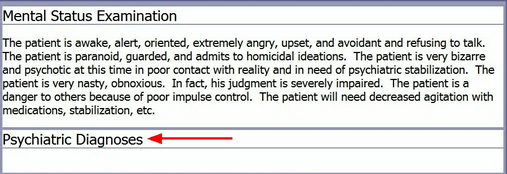
Insert the section title for the Axis Diagnoses as instructed
| 3. | Once you have identified or verified the correct section title, use CTRL+L to identify your Axis Diagnoses. You will want to treat the Axis Diagnoses in the same way as any other list. Do not type Axis or the Roman numerals - these are added automatically for you. |
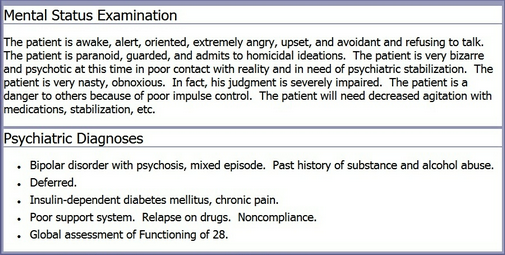
Use CTRL+L to insert your Axis Diagnoses. Treat the Axis Diagnoses the same as you would a normal list.
The example above will render to look like the image below:

| 4. | Often, Axis Diagnoses include sub-diagnoses, which are indented to align beneath the primary diagnosis. If additional diagnoses are required, use the shortcut CTRL+M. CTRL+M will indent the sub-diagnoses, or additional diagnoses, so they appear aligned with the primary diagnosis. |
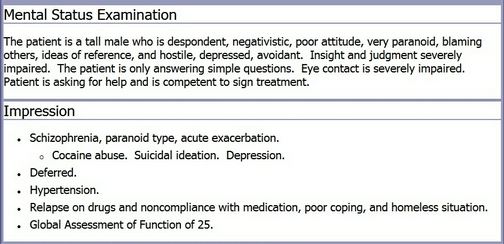
Use CTRL+M to indent a list. This will create a sub-list item in the final document.
The image below shows the indented list as it appears in a rendered document. Note that the indented item is correctly aligned and properly formatted.
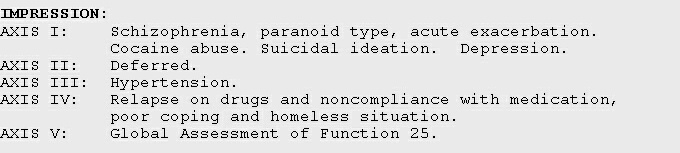
The final document as it appears post-processing
| 5. | Once you have indented a list item, your list will continue indented when you type ENTER to move to the next list item. Use CTRL+SHIFT+M to return to the main, or non-indented, list. |
|
Use CTRL+SHIFT+M to remove the indented list
|
CTRL+SHIFT+M will remove the indented list