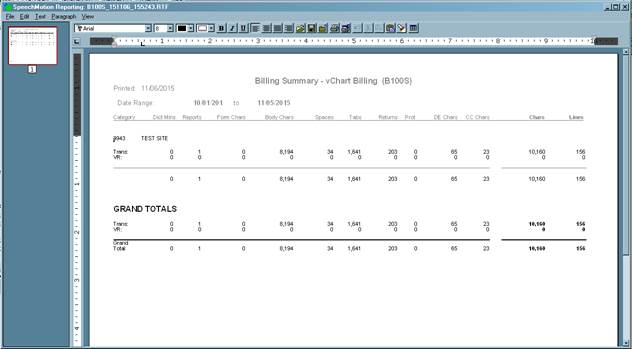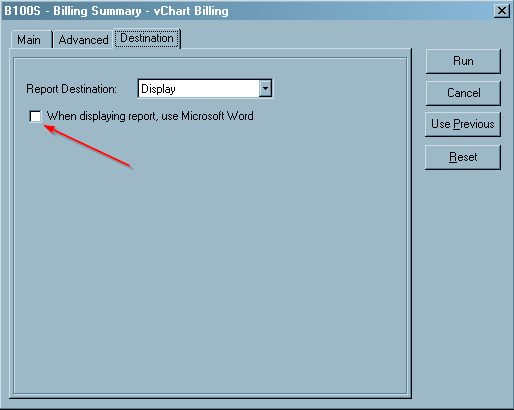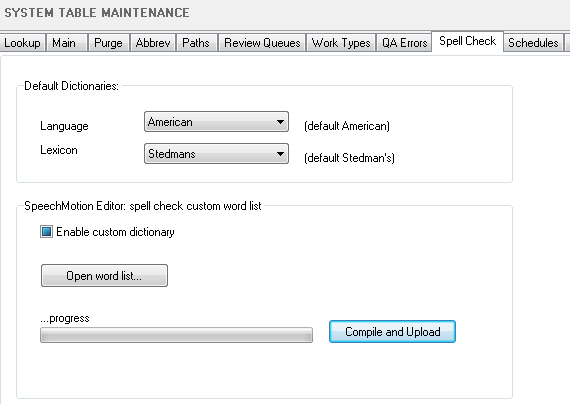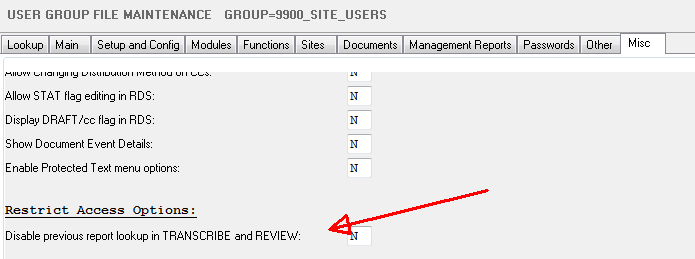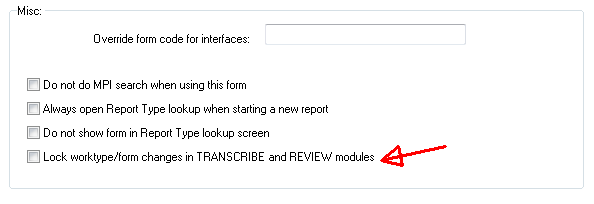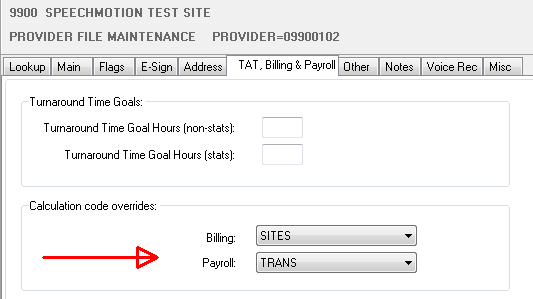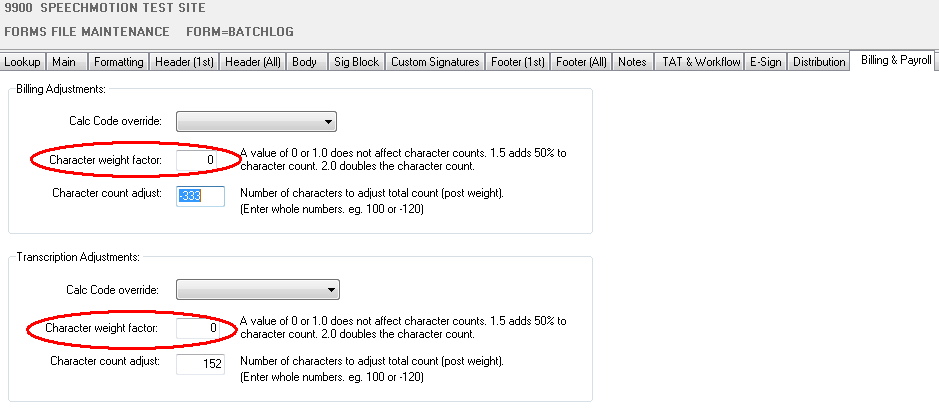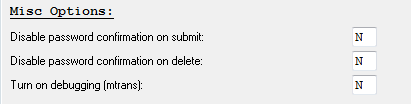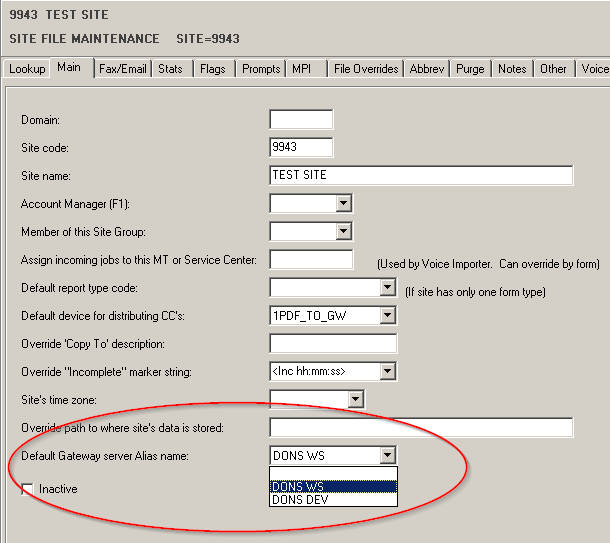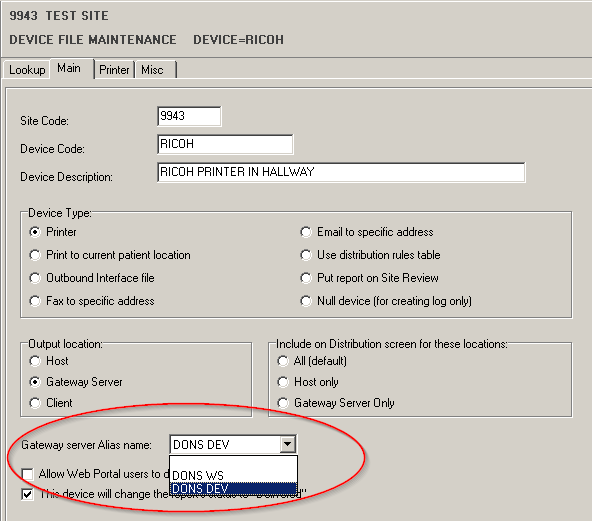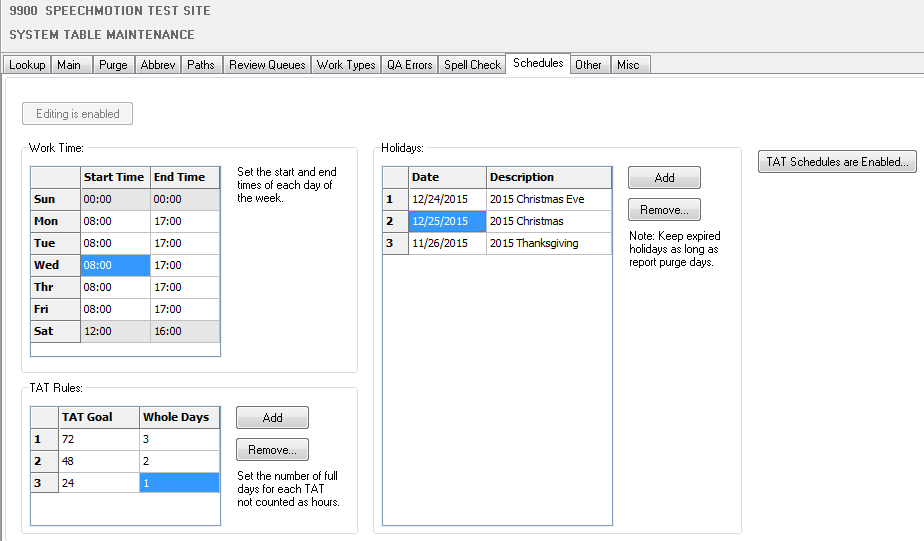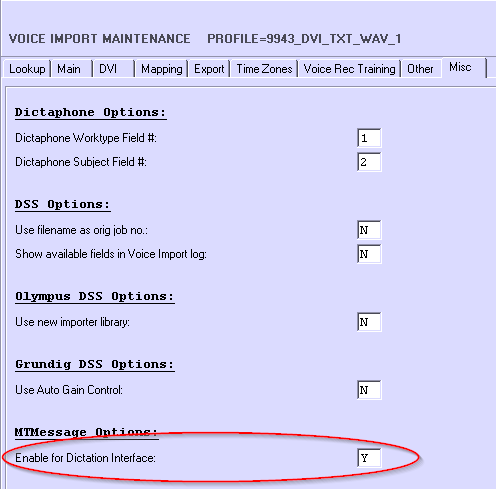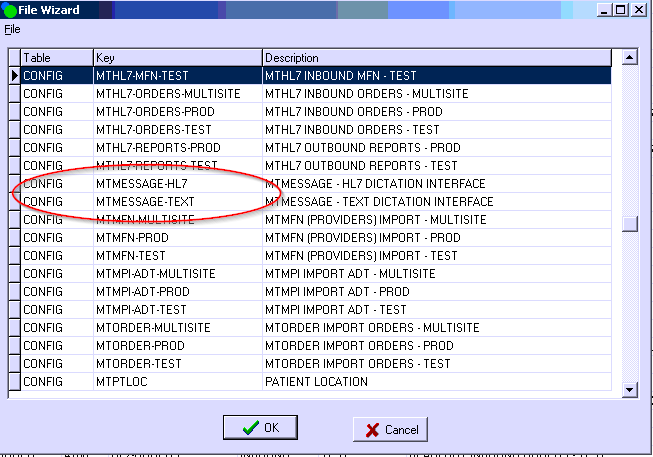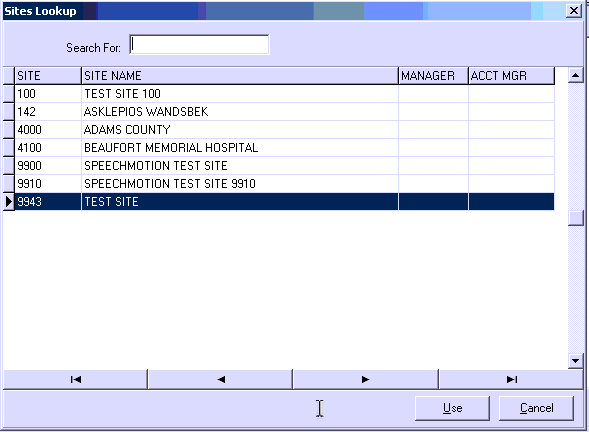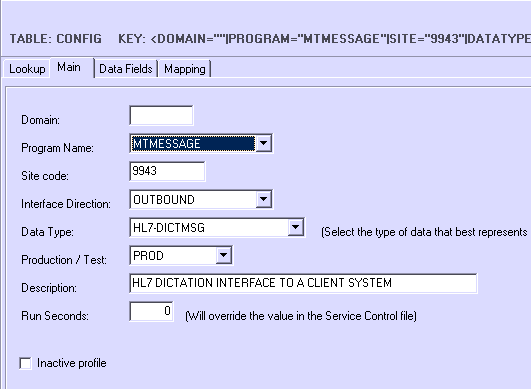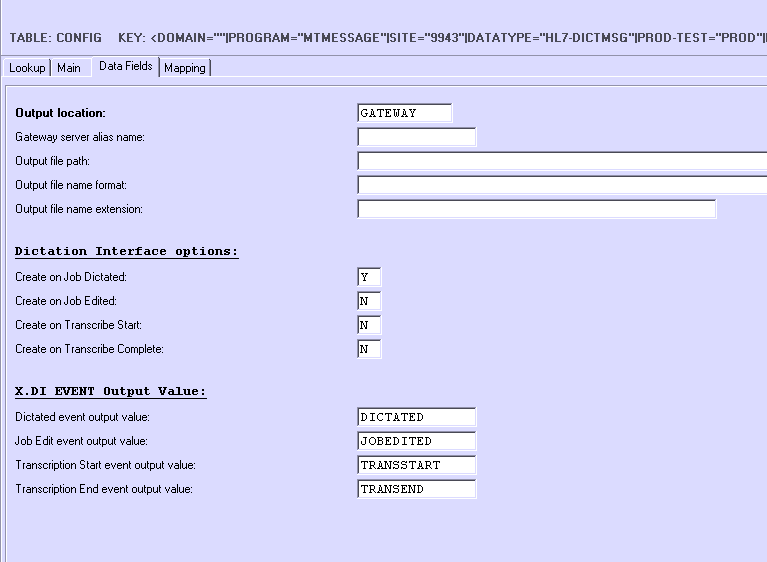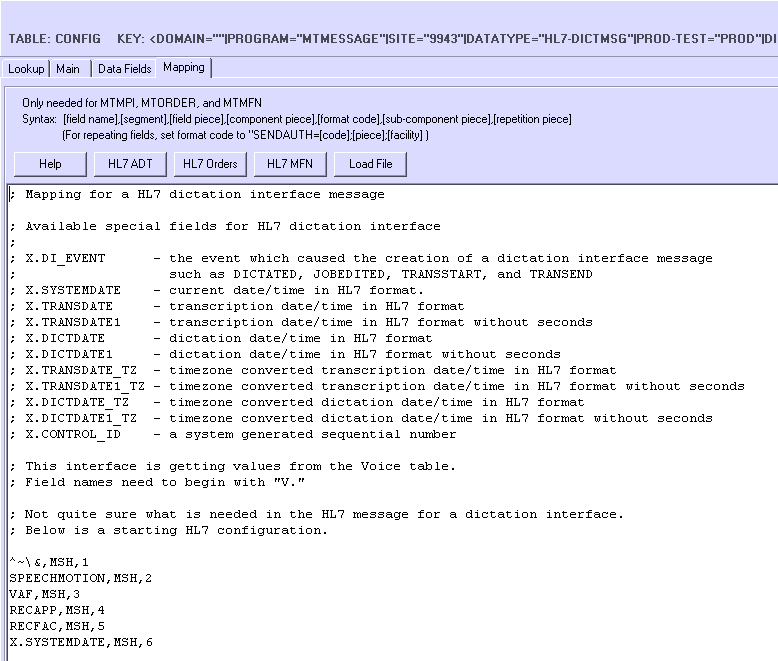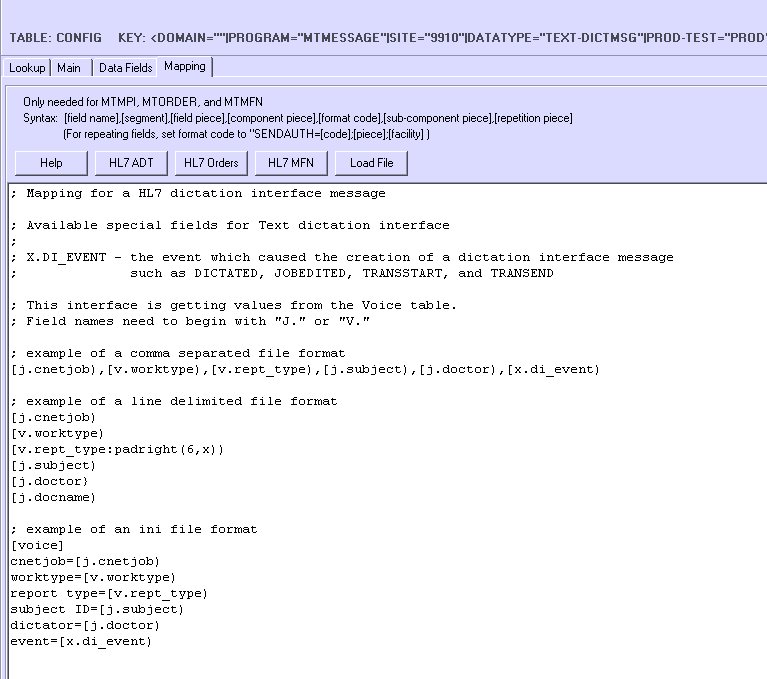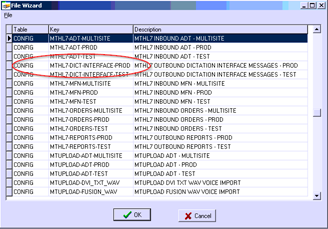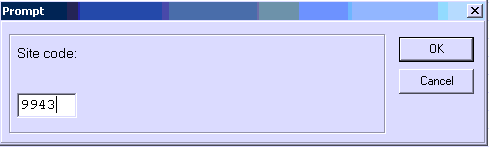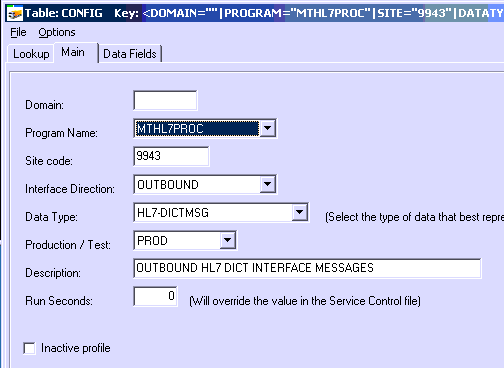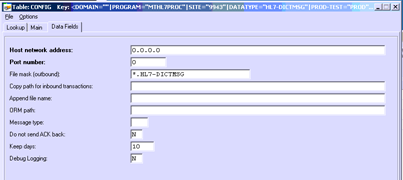Notes for previous releases can be found here:
http://download.speechmotion.com/installs/
|
What’s New in SpeechMotion 5.50
Release Summary
Enterprise Client · Added: Report Viewer · Added: Report - Dictation Lag by Patient Dates (T105-D) · Added: System defined spelling dictionaries and custom dictionaries · Added: User Group option to disable previous reports/addendum lookup · Added: Form option to lock form type/report type changes in Transcribe and Review modules · Added: Calc Code override for doctors · Added: Separate character weight factors for billing and transcription (payroll) · Fixed: Voice Manager high priority changes received date and TAT · Fixed: Extended and Unicode character issues in Google lookup links · Changed: DueDate/DueTime added to Report Search grid · Changed: Jobs played in Voice Manager are removed from Voice Client queue when exiting Voice Manager Workflow Server · Added: Disable password confirmation on submit; on delete · Added: Multiple gateways servers can distribute for same site based on device config · Added: Mapping multiple values on order numbers during voice import · Added: Global TAT schedules · Added: New Outbound Messages Service (Dictation Interface) · Fixed: Calc Code dropdown box showed all code types · Fixed: HL7 CC list issues · Changed: Log viewer warnings are displayed in blue text · Changed: Voice Import Configurations - Fixed mislabeling on Misc tab · Changed: Increased maximum distributions from 15 to 30
Enterprise Client Added: Report ViewerUsers are no longer required to have Microsoft Word or any RTF document viewer since SpeechMotion now provides one.
The new viewer replaces Microsoft Word as the default viewer so that Word no longer has to be installed on a workstation to display or print reports. Microsoft Word can still be used to display a report by selecting ‘When displaying report, use Microsoft Word’ on the Destination tab.
The Worksheet File destination now works and creates the report as an Excel Spreadsheet. This type of output is only a single band output and does not include headers, footers, summaries, or groupings in the report. Added: Report - Dictation Lag by Patient Dates (T105-D)Dictation lag reports using various patient visit date options. Added: System defined spelling dictionaries and custom dictionariesThese features are currently enabled for SpeechMotion
Editor only. Separate dictionaries for: · Language (default American) · Lexicon (default Stedmans) · And a system-wide custom dictionary
Added: User Group option to disable previous reports/addendum lookupYou can disable user access to the previous report/addendum lookup dialog for groups of users.
Added: Form option to lock form type/report type changes in Transcribe and Review modulesThis options locks form changes on any worktype. Option is in the Forms->Other tab.
Added: Calc code override for doctorsThe default calculation codes associated with a site or form/worktype can be overridden for a specific provider:
Added: Separate character weight factors for billing and transcription (payroll)Character weight factors are now available for Billing and Transcription (payroll). These options can also be overridden at the provider record.
Note: Current weight factors (billing) will be copied to transcription (payroll) weight during the update. Fixed: Voice Manager high priority changes received date and TAT.When job priority was changed to “HIGH”, the received date/tim was incorrectly changed to the current date/time. This was fixed. Fixed: Extended and Unicode character issues in Google lookup linksThe default URL options for word lookups were no longer valid for handling Unicode characters. Changed: DueDate/DueTime added to Report Search gridThese two fields are now displayed in the Report Search grid. Note: To see the new fields, CTRL+SHIFT+Z to reset grid columns is required. Changed: Jobs played in Voice Manager are removed from Voice Client queue when exiting Voice ManagerDictations played in Voice Manager remained in the Voice Client queue after the Manager was exited. Jobs are now cleared from the queue when exiting.
Workflow Server Added: Disable password confirmation on submit; on deleteSystem-wide options regarding password confirmations when editing documents.
Added: Multiple gateways servers can distribute for same site based on device config.Previously reports for a site could only be distributed by one Gateway server. Now reports for a site can be distributed by multiple gateway servers. This would typically be used where a site might have multiple locations but one gateway server might not have access to printers or file shares in all locations. This change is only for distributions routed through MTREMDIST on the Gateway server. Note: The Gateway server software does not need to be updated for this change if it is at a level where it is using the licensing with MTGateways.
Configuration for distributing reports is done on the site record and/or on the device record. After the gateway server software is installed and licensed, there is a ‘Default Gateway server Alias name’ option on the Main tab in the site configuration. Use the pulldown to select from a list of gateway servers licensed for the site. This would typically be the gateway server that will be doing most of the distributions for this site.
Then on any device that needs to distribute to a different gateway server select that gateway server on the ‘Gateway server Alias name’ pulldown field. This option is on the Main tab.
You could also just select the Gateway server Alias name on all of the devices and leave the site record setting empty. When there is only one gateway server for a site, the field on the site record and the field on the device record can just be left blank. Configuration for distributing messages such as Dictation interface messages is done on the site record and/or on the MTMESSAGE program configuration. The Default Gateway server for site record is used for both distributing reports and messages. So the site configuration for distributing messages uses the same setting as for distributing reports. To configure MTMESSAGES to use a different Gateway server there is a ‘Gateway server alias name’ field on the Data Fields tabs for a MTMESSAGES configuration. Just type in the Gateway server alias name in this field. This field can be left empty if there is only one gateway server for a site or this configuration will use the gateway server configured in the site record.
Added: Mapping multiple values on order numbers during voice importIn Voice Import, now have a way to map multiple user fields that contains additional orders into the Orders field in the Voice table. This is for FUSION_WAV and FUSION_TXT_WAV voice imports only. If additional orders are in the usrdef06 and usrdef07 fields in the voice file, the following syntax in the mapping field will put the values from those fields into the orders field. The orders field needs to be a comma delimited format. orders=usrdef06,usrdef07 Below is the recommended mapping for importing additional order numbers from the voice file. The first line handles when usrdef06 and usrdef07 both have values. The second line handles when usrdef06 has a value and usrdef07 does not. The third line handle when usrdef06 does not have a value
and usrdef07 does. orders=usrdef06,usrdef07;user7<>'' and user8<>'' orders=usrdef06;user7<>'' and user8=null orders=usrdef07;user7=null and user8<>'' Added: Global TAT schedulesTurnaround Time schedules calculate duedate/duetime and
“Goal Met” flags based on MTSO worktime contracts and holidays. These options are system-wide and require a restart of all services when enabling/disabling.
Added: New Outbound Messages Service (Dictation Interface)The purpose of the Dictation Interface is to send notification messages about the status of a dictation job from SpeechMotion to a hospital system. These notification messages may be sent when: a voice job is imported into SpeechMotion, a voice job is edited in Voice Manager, a transcriptionist start transcribing a voice job, and a transcriptionist completes transcribing a voice job. The formats supported for these notification messages are HL7 and Text. This interface uses a new application called MTMessage that runs on the application server to these notification messages. Voice file events (Job Dictated, Job Edited, Transcribe Start, and Transcribe Complete) will create a file on the application server. When MTMessage runs, it first polls a folder for any files that the voice file events created. It puts the information from the files into records in a Msgs database table. After the files are put in the table, MTMessage then processes each of the new entries in the table and creates the HL7 or text output using configurations in Program Configuration. If output is to a Gateway server, MTREMDIST is used to get the files to it. MTHL7 on the Gateway server is used to send the HL7 files to another system. All of the voice file events Job Dictated, Job Edited, Transcribe Start, and Transcribe Complete are configurable as to whether they will create a message file. The Job Dictated event is required if using any of the other events. Configuration for Dictation Interface MTMESSAGE has to be installed on the Application server · If MTMESSAGE is not already running on the application server, do the following: · On the Service Controller, select File and then select Service Control File. · Select New. Select Yes to the Use “File Wizard” prompt. · Select MTMESSAGE and then select OK. · On the Main tab, click on the ‘This machine’ button to set the Server Name. · On the Initialization tab, set the Number of days to keep processed source files. The default is 7. · Select Save and the select Exit.
Voice Import needs to be enabled for Dictation Interface.
On the SpeechMotion client main screen, select Setup and then select Voice Import. On any Voice Import that needs to create Dictation Interface files, go to the Misc tab. In the MTMessage Options section, set ‘Enable for Dictation Interface’ to Y.
Select Save and then Exit.
Now add a configuration for MTMESSAGE
This will be for a HL7 output. From the Setup screen, select Pgm Config. Select New and then select Yes on the Use “File Wizard” prompt. Select the MTMESSAGE-HL7 wizard.
Select the Site.
Select Use.
On the Main tab, make any changes as necessary.
Next go to the Data Fields tab
The top section is where we set the Output location, path and file name. Output location – valid values are GATEWAY and HOST. Gateway server alias name – This is not needed if there is only one gateway server for a site or if this configuration will be using the same gateway server that is set in the site record. Otherwise enter the gateway server alias name. Output file path – The default is %root%\public\sites\%site%\%datatype%\%prodtest% if the field is blank. Enter another path if default will not be used. Output file name format – The default is[J.CNETJOB)_[X.DI_EVENT) if the field is blank. Enter another format if required. Values from fields in the voice table can be used. Must use J. before the voice field name and the fields need to be bracketed. Example: [J.CNETJOB)_[J.SUBJECT) Output file name extension – The default is .%datatype% if the field is blank. This can only be set to a literal value if you don’t use the default.
Dictation Interface options: Create on Job Dictated – set to Y if you want to create a message when the voice job is imported. Create on Job Edited – set to Y if you want to create a message when the voice job is edited in Voice Manager. Create on Transcribe Start – set to Y if you want to create a message when the transcriptionist starts transcribing a voice job. Create on Transcribe End – set to Y if you want to create a message when the transcriptionist finishes transcribing a voice job.
X.DI_EVENT Output Value: X.DI_EVENT is the field name to use in the mapping to insert the event type in a HL7 or Text message. These settings are here so that the value sent out for the different events can be customized. Dictated event output value – Value inserted in message on a Job Dictated event. Job Edit event output value – Value inserted in message on a Job Edited event. Transcription Start event output value – Value inserted in message on a Transcribe Start event. Transcription End event output value – Value inserted in message on a Transcribe Complete event.
Now go to the Mapping tab.
If you used the wizard to create the configuration, the mapping tab has some instructions and a base HL7 configuration already. Some items to note. 1. There are several special fields that can be used in the HL7 mapping. Please note them in the screen shot above. 2. This interface is getting field values from the voice table. Field names need to begin with ‘V.’
When done, save the configuration and exit.
Configuration for a text output is much the same as a HL7 output. Go into Pgm Config, select New and use the wizard. Select the MTMESSAGE-TEXT wizard. The settings on the Main and Data Fields tabs are the same. The Mapping for text output is different.
To note: 1. The only special field available is X.DI_EVENT. It has the same function in the Text output as it does in HL7. 2. It retrieves values from the voice table. Fields names can begin with ‘J.’ or ‘V.’.
Examples in the mapping field show how you can create a comma separated value file, a line delimited file, and an ini formatted file.
GATEWAY SERVER The Gateway server software will have to be updated.
After the Gateway server is updated, on the Service Controller of the Gateway server select File and then Service Control File. Edit the MTREMDIST service. On the Initialization tab, set the ‘Enable MTMessage distributions’ to Y. Save the configuration and then exit Service Control File Maintenance. Restart MTREMDIST on the Service Controller.
For HL7 Dictation Interface messages a HL7 output needs to be configured. This will be similar to a HL7 report output. On the Service Controller, select File and then Program Configuration File. Select New and the select Yes on the Use “File Wizard” prompt.
Select the MTHL7-DICT-INTERFACE-PROD wizard and select OK.
Enter the site code at the Prompt and select OK.
Make any required changes on the Main tab.
Go to the Data Fields tab.
Make any changes required. You will have to set the Host Network address field and the Port Number field.
Save your changes and exit the Program Configuration screen. Restart MTHL7.
Fixed: Calc code dropdown box showed all code typesWhen selecting a calculation code from a dropdown box, the list to select from would incorrectly display all codes despite the code type (billing or payroll). This was fixed. Fixed: HL7 CC list issuesHL7 distributions with a large CC list would sometimes truncate the last providers. This has been fixed.
Changed: Log viewer warnings are displayed in blue text Warnings are now displayed in blue text instead of red. Errors are still displayed with red text.
Changed: Voice Import Configurations - Fixed mislabeling on Misc tab Change ‘DVI_WAV_XML Options:’ to ‘DVI_TXT_WAV Options:’ Change ‘Epic WAV XML Options:’ to ‘EPIC_XML_WAV Options:’ Change ‘ALLSCRIPTS XML WAV Options:’ to ‘ALLSCRIPTS_XML_WAV Options:’ Changed: Increased maximum distributions from 15 to 30The number of distributions per report includes Form and CC distributions. SpeechMotion supports adding 15 C doctors per report. When using all CC distributions with the forms distributions, we sometimes went over the maximum number of distributions and the report would not distribute. The maximum number of distributions is now increased to 30 and should resolve this problem. The number of CC doctors that can be added to a report is still 15. Fixed an issue in the Report Distribution screen that was displaying once less distribution than the maximum.
|
|
|
|
Regards,
![]()
SpeechMotion Software Team