|
The ChartNet Client Console is a simple web-based installation. ChartNet runs on most Microsoft-based operating systems and has few hardware requirements.
Note that there are additional installation steps required when installing ChartNet on Microsoft Vista or connecting to ChartNet over a VPN.
Before installing ChartNet, make certain you have the following:
|
Steps to Install ChartNet: |
| 1. | Open a web browser and navigate to www.hudson-medical.com/support.htm. |
| 2. | Under the topic Downloads, click on ChartNet Web Installer (v4.00). |
|
Click on ChartNet Web Installer from the Hudson Medical Website
| 3. | Click on Run and follow the installation prompts. |
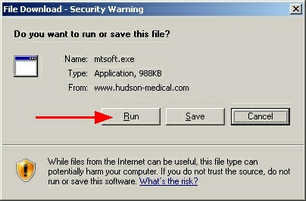
Click on Run when prompted
| 4. | Once installation is complete, locate the ChartNet shortcut which has installed on your desktop. Open ChartNet by double-clicking on the shortcut, or navigate to Start--> All Programs--> HudsonMedical. |
| 5. | The ChartNet Login will appear. Before logging in, you must configure your Host URL. |
| 6. | After configuring your URL, you will be able to Login to ChartNet. |
| 7. | The ChartNet software installer window will appear and will begin downloading files. |
| 8. | After the download completes, the ChartNet Client will launch and begin to register its required components. |
| 9. | Follow the prompts to install the Codec from Lucent Software. |
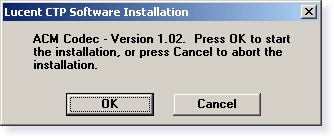
Follow the prompt to install the ACM Codec from Lucent
| 10. | When finished, the ChartNet Transcription Client will show Ready in the bottom status bar. You are now ready to begin using ChartNet! |
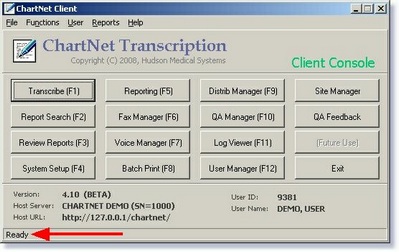
Ready will display on the Status Bar when installation is complete